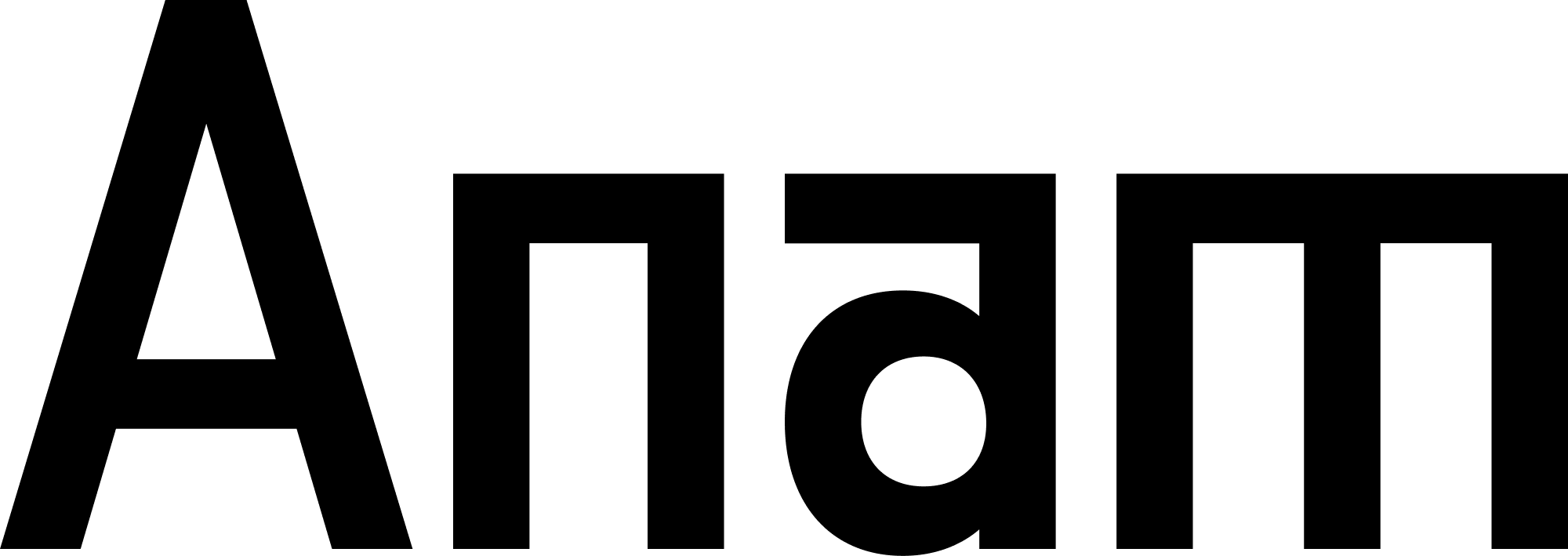Overview
Once you’ve created knowledge folders, you can upload documents to make them searchable. This guide covers the upload process, troubleshooting, and best practices for successful document processing.Upload Process
Anam uses a secure three-step presigned URL process for all document uploads.Document uploads are subject to file size limits. Need higher limits?
Contact us about Enterprise plans with custom limits.
How It Works
For security and performance, all document uploads use a presigned URL flow:1
Request presigned URL
Request an upload URL from Anam:Response:
2
Upload to presigned URL
Upload the file directly to cloud storage:
This step uploads directly to cloud storage, bypassing Anam’s API servers for better performance with large files.
3
Confirm upload
Notify Anam that the upload is complete:
Processing begins automatically. The document will be ready for search in ~30 seconds.
Complete Presigned Upload Example
Monitoring Upload Progress
Check Document Status
After uploading, monitor the document’s processing status:UPLOADED: File uploaded, waiting for processingPROCESSING: Content is being extracted and indexedREADY: Document is searchableFAILED: Processing failed (check error message)
Batch Uploads
Upload multiple documents efficiently:Troubleshooting
File too large
File too large
Error:
File size exceeds limitSolutions:- Split the document into smaller files
- Compress images in PDFs
- Remove unnecessary pages or content
- Contact us about Enterprise plans with higher file size limits
Quota exceeded
Quota exceeded
Error:
Upload quota exceededSolutions:- Delete unused or outdated documents to free up quota
- Contact us about Enterprise plans with higher storage limits
- Check current usage:
GET /v1/knowledge/usage
Upload fails immediately
Upload fails immediately
Possible causes:
- Invalid API key
- Invalid folder ID
- Unsupported file type
- Verify API key is valid and has proper permissions
- Confirm folder ID exists:
GET /v1/knowledge/groups - Check file extension is supported (PDF, TXT, MD, DOCX, CSV, JSON, LOG)
- Review error message in response
Processing stuck
Processing stuck
Status remains PROCESSING for > 5 minutesPossible causes:
- Very large file (40-50MB)
- Complex PDF with many images
- Service temporarily slow
- Wait up to 10 minutes for large files
- Check document status via API
- If stuck for >10 minutes, delete and re-upload
- Contact support if issue persists
Processing failed
Processing failed
Status changes to FAILEDCommon causes:
- Corrupted file
- Encrypted or password-protected PDF
- Invalid file format despite correct extension
- File contains only images (no text)
- Check error message in document details
- Verify file opens correctly on your computer
- Remove password protection from PDFs
- Ensure PDFs contain extractable text (not just images)
- Try converting to a different supported format
Presigned URL expires
Presigned URL expires
Error when uploading to presigned URLSolutions:
- Presigned URLs expire after 1 hour
- Request a new presigned URL if expired
- Upload the file immediately after receiving the URL
Best Practices
Always use presigned URL upload
Always use presigned URL upload
Handle errors gracefully
Handle errors gracefully
Show upload progress
Show upload progress
Validate before uploading
Validate before uploading