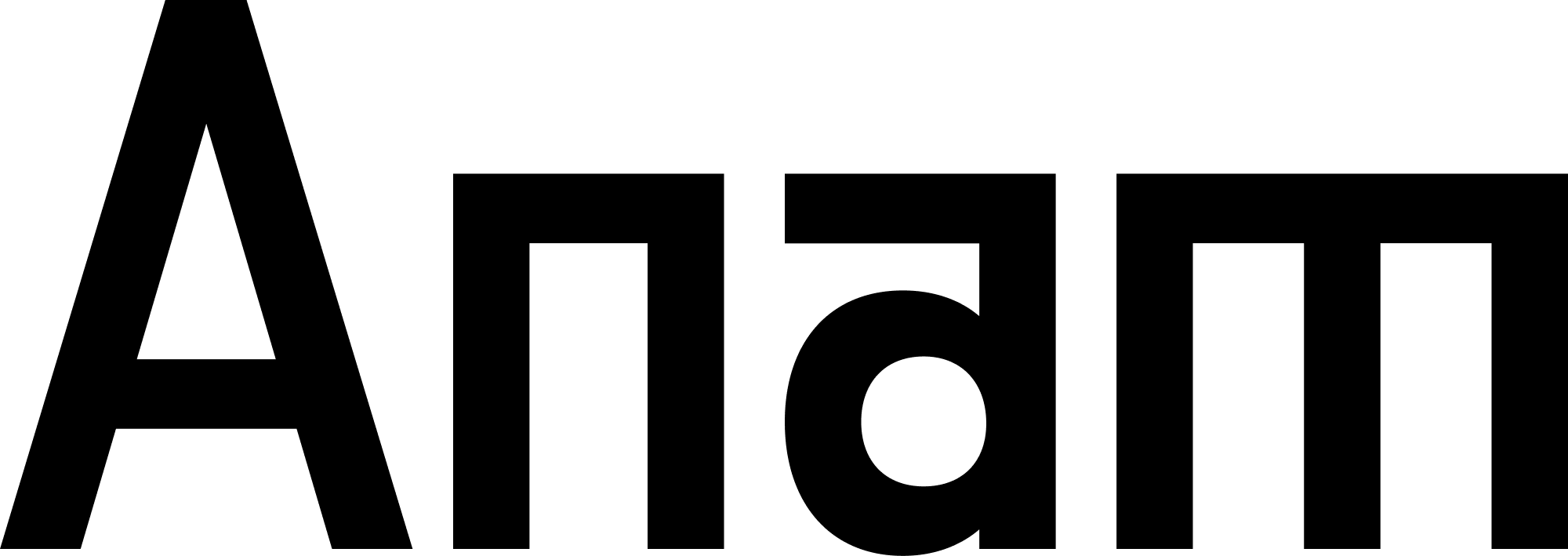Embed Anam on Your Website
Get up and running in minutes by embedding Anam directly into your website. Similar to YouTube video embeds, Anam offers flexible embedding options to suit different website architectures and security requirements.Quick Decision Guide
Embed Options
Player (iframe)
The Player embed uses an iframe to display the Anam interface within your website. This option provides the most seamless visual integration.- Features
- Requirements
- Example Code
- Full-featured Anam interface in an embedded frame
- Isolated from your site’s CSS and JavaScript
- Easy to implement with a simple iframe tag
- Responsive design that adapts to container size
SDK (JavaScript)
The SDK embed uses JavaScript directly to embed Anam on your page. This can be used to build your own interface.- Features
- Requirements
- Full control over the interface
- Programmatic control over the embed
- Minimal initial footprint on page load
Platform Compatibility
Different website builders and platforms have varying levels of support for embedded content. Use this compatibility matrix to determine which embed option works best for your platform.Legend: - ✅ Supported - Works out of the box - ⚠️ Requires
Configuration - Works with additional setup or workarounds - ❌ Not
Supported - Cannot be implemented on this platform
| Platform | Player (iframe) | SDK (JavaScript) | Notes |
|---|---|---|---|
| WordPress.org | ✅ | ✅ | • Unrestricted code access • Largest market share • Primary go-to-market target |
| WordPress.com | ⚠️ | ❌ | • iframe & script tags require plugin-enabled plan • CSP blocks remote scripts |
| Wix | ❌ | ❌ | • Microphone permissions denied • DOM manipulation incompatible |
| Shopify | ✅ | ⚠️ | • Requires navigation of platform security headers |
| Squarespace | ⚠️ | ⚠️ | • Requires paid plan • Limited custom code support |
| Webflow | ✅ | ⚠️ | • Enterprise plan may be needed for whitelisting |
| GoDaddy | ✅ | ❌ | • No JS injection capability |
| Jimdo Creator | ⚠️ | ⚠️ | • Requires “Creator” mode • Allows custom iframe and JS embeds |
Platform-Specific Instructions
Platform-Specific Instructions
WordPress.com
Player Embed:- Requires Business plan ($25/month) or higher
- Add via Custom HTML block in the editor
- May be blocked by security settings on lower-tier plans
- Not supported due to JavaScript restrictions
- Cannot add custom scripts on any WordPress.com plan
WordPress.org (Self-Hosted)
Full support for both Player and SDK embeds with complete control over your
WordPress installation.
- Add Custom HTML block in Gutenberg editor
- Paste the iframe code
- Save and preview
- Add to theme’s
footer.phpbefore</body> - Or use a plugin like “Insert Headers and Footers”
- Or add via WordPress Customizer > Additional CSS/JS
Wix
Player Embed:- Add an “HTML iframe” element from the Embed menu
- Click “Enter Code”
- Paste the iframe code
- Adjust sizing as needed
Shopify
Shopify requires navigating platform-specific security headers, but both embed
options are viable with proper configuration.
- Go to Online Store > Themes > Customize
- Add a “Custom Liquid” section
- Paste the iframe code
- May need to adjust Content Security Policy in theme settings
- Go to Online Store > Themes > Actions > Edit code
- Open
theme.liquidfile - Add script before
</body>tag - Alternative: Use a custom script app from Shopify App Store
Squarespace
Squarespace requires a paid plan for custom code injection. Support is limited
and outside their customer service scope.
- Add a Code Block to your page
- Select “HTML” mode
- Paste the iframe code
- Requires Business plan or higher
- Go to Settings > Advanced > Code Injection
- Add script to Footer section
- Requires Business plan or higher
- Test thoroughly as debugging support is limited
Webflow
Player Embed:- Add an Embed element to your page
- Paste the iframe code
- Check Site Settings > Security > Secure Frame Headers
- May need to disable or whitelist lab.anam.ai
- Go to Project Settings > Custom Code
- Add script to Footer Code section
- Publish to see changes (not visible in designer)
- Full custom code support on all paid plans
GoDaddy
Player Embed:- Add a “Custom Code” section to your page
- Select “HTML” option
- Paste the iframe code
- Limited customization options available
Jimdo Creator
Jimdo supports custom embeds but only in “Creator” mode, not in their
simplified “Dolphin” mode.
- Ensure you’re using Jimdo Creator (not Dolphin)
- Add an HTML/Widget element
- Paste the iframe code
- Adjust dimensions as needed
- Go to Settings > Edit Head
- Add the script code
- Requires a paid plan
- Test across different page templates
Security Considerations
Content Security Policy (CSP)
If your website uses a Content Security Policy, you’ll need to update it to allow Anam embeds:HTTPS Requirement
Both embed options require your website to be served over HTTPS. This is
necessary for microphone access and secure API communication.
Browser Compatibility
Anam embeds support all modern browsers with WebRTC capabilities: -
Chrome/Edge: Version 80+ - Firefox: Version 75+ - Safari: Version
14.1+ - Mobile: iOS Safari 14.5+, Chrome Android 80+
Performance Considerations
Testing Your Embed
1
Add the embed code
Choose either Player or SDK and add the appropriate code to your website.
2
Verify HTTPS
Ensure your website is accessed via
https:// not http://.3
Test permissions
Click on the Anam interface and grant microphone permissions when prompted.
4
Verify functionality
Try having a conversation to ensure audio input and output are working correctly.
Troubleshooting
Embed not appearing
Embed not appearing
- Verify token: Ensure your SHARE_TOKEN is correct and active
- Check console: Open browser DevTools (F12) and check for errors
- Platform limits: Verify your platform plan supports custom embeds
- HTTPS required: Confirm your site uses https:// not http://
- Ad blockers: Disable ad blockers that might block embeds
Microphone not working
Microphone not working
- Browser permissions: Click the lock icon in address bar to check permissions - HTTPS required: Microphone API only works on secure connections - Browser support: Try Chrome/Edge for best compatibility - Extensions: Disable privacy extensions that block permissions - Test microphone: Try webrtc.github.io/samples/src/content/devices/input-output/
- Console errors: Look for “NotAllowedError” or “NotFoundError”
Cross-origin errors
Cross-origin errors
- CSP headers: Add required domains to Content-Security-Policy - X-Frame-Options: Remove or set to SAMEORIGIN if blocking - Platform restrictions: Some platforms have non-configurable security - Embed URLs: Verify using exact URLs from examples
Platform-specific issues
Platform-specific issues
- WordPress: Disable security plugins temporarily to test - Shopify: Check theme’s content_for_header liquid tag - Wix: Ensure using “HTML iframe” element, not “Embed a Site” - Squarespace: Use Code Block, not Embed Block
Performance issues
Performance issues
- Slow loading: Implement lazy loading for below-fold embeds
- Mobile performance: Use SDK mode for lighter initial load
- Multiple embeds: Only load one Anam instance per page
- Network speed: Embed requires stable internet connection
Best Practices
Sizing Recommendations
Player (iframe):
- Desktop: 720x480px (minimum), 900x600px (optimal)
- Mobile: 100% width, 400px minimum height
- Aspect ratio: Maintain 3:2 for best experience
- Bubble size: 60x60px default
- Expanded view: 380x600px on mobile, 450x650px on desktop
Accessibility
Anam embeds include built-in accessibility features: - Keyboard
navigation: Full keyboard support - Screen readers: ARIA labels and
announcements - Focus indicators: Clear visual focus states -
Captions: Real-time transcription available
Implementation Checklist
Before going live, verify:- HTTPS enabled on your domain
- Token correctly configured
- Microphone permissions tested
- Mobile responsiveness verified
- Error handling implemented
- Performance impact assessed
- Accessibility tested
Frequently Asked Questions
Can I use both Player and SDK on the same page?
Can I use both Player and SDK on the same page?
No, you should only use one Anam instance per page. Choose either Player or SDK based on your needs.
How do I get a share token?
How do I get a share token?
Can I customize the appearance?
Can I customize the appearance?
Player: Limited customization through iframe parameters. SDK: More
customization options available through JavaScript configuration.
What happens if users deny microphone access?
What happens if users deny microphone access?
Anam will display a message prompting users to enable microphone access. Text
input fallback is not currently available.
Is there a free tier or trial?
Is there a free tier or trial?
Contact [email protected] for information about trials and pricing options.
Next Steps
Customize Appearance
Learn how to customize colors, position, and behavior of your embed.
JavaScript API
Control the embed programmatically with our JavaScript API.
Analytics
Track user interactions and conversation metrics.
Advanced Integration
Integrate with your existing authentication and user systems.