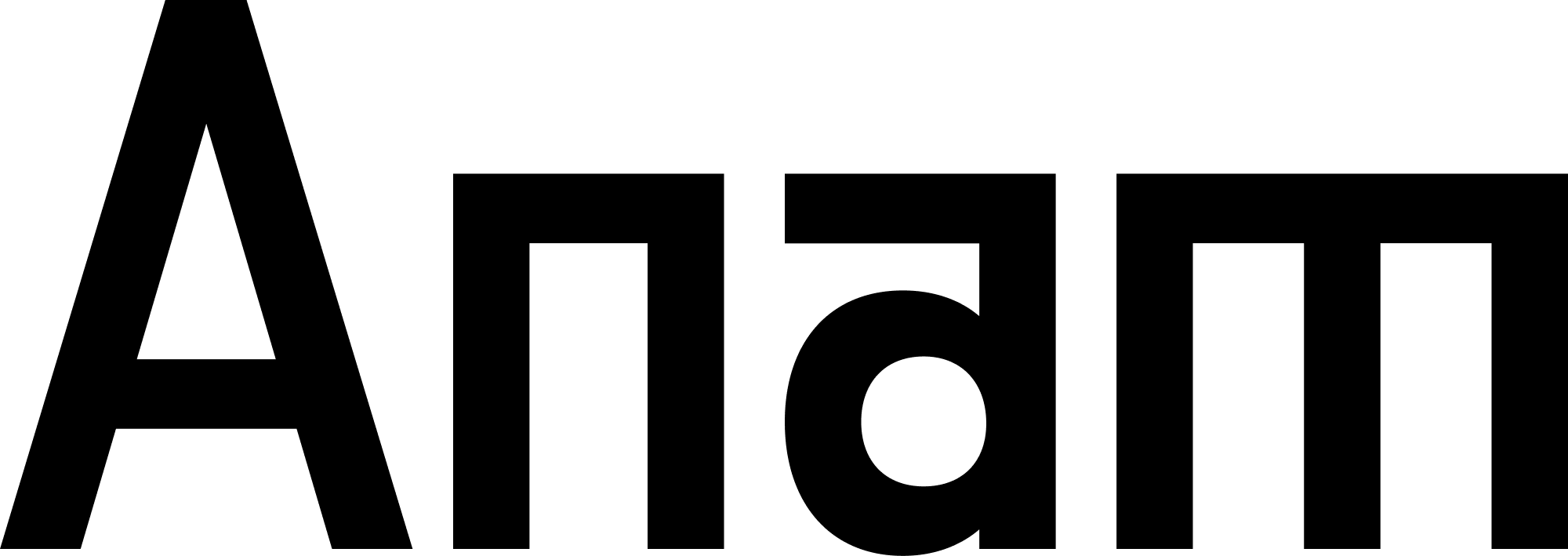Overview
Anam’s Knowledge Base enables your AI personas to search and retrieve information from your documents using Retrieval-Augmented Generation (RAG). Instead of relying solely on the LLM’s training data, your personas can access up-to-date, organization-specific information from your uploaded documents. This enables personas to:- Answer questions accurately from your documentation
- Provide information about your products, policies, or procedures
- Stay current with your latest content updates
- Ground responses in verified sources
How It Works
Knowledge tools let your AI persona search your documents to answer questions accurately.1
Upload
You upload a file using a secure and efficient three-step signed upload process.This process stores the document and begins the processing pipeline.
2
Processing
A background job processes the document to make it searchable. This typically takes ~30 seconds.Status changes to
PROCESSING.3
Ready
Once processing completes (typically ~30 seconds), the document status changes to
READY and becomes searchable.You can now attach this folder to knowledge tools and start searching.
Document Processing
The system automatically processes different file types appropriately:| File Type | How It’s Processed |
|---|---|
| PDF, TXT, MD, DOCX | Split into paragraphs for precise search results |
| CSV | Each row is searchable independently |
| JSON | Entire file kept intact |
| LOG | Each line is searchable independently |
The system automatically optimizes how your documents are processed based on
file type.
Optimizing Document Structure
For best search results, structure your documents with: Clear headings and sections:- ✅
product-installation-guide.pdf - ✅
billing-faq-2024.md - ❌
document1.pdf - ❌
untitled.txt
Storage Limits and Quotas
Upload Limits
Document uploads are subject to file size and monthly storage limits based on your plan.Need higher limits? Contact us about Enterprise plans with custom upload
limits tailored to your needs.
- Maximum file size per document varies by plan
- Batch uploads supported (multiple files at once)
- Storage quotas count only non-deleted documents
Checking Your Usage
You can view your current usage in the Anam Lab UI at/knowledge or via API:
Search Performance
How Search Works
When your AI searches documents, it finds the most relevant information to answer the user’s question. The system automatically ranks results by relevance and provides the best matches to the LLM.Improving Search Results
Use descriptive folder names and document titles: Metadata helps the system understand context. Keep documents focused on specific topics: Instead of one 500-page manual, upload focused documents on individual topics. Update documents regularly: Delete outdated documents and upload current versions. Organize by knowledge domain: Create separate folders for different areas:- Product documentation
- FAQs
- Policies
- Troubleshooting guides
Using Knowledge Tools
Once your documents are uploaded and processed, create knowledge tools to enable search:- Recognizes this is a technical question
- Invokes
search_product_docswith query “SSL configuration” - Receives relevant chunks from documentation
- Generates response: “To configure SSL, you’ll need to…”
Learn more about creating and using knowledge tools in the Tools
documentation.
Security and Privacy
Organization Isolation
All knowledge base data is organization-scoped:- Users can only access their organization’s folders and documents
- API requests are filtered by organization ID at the database level
- Even with knowledge of folder IDs, users cannot access other organizations’ data
Troubleshooting
No Search Results
Possible causes:- Documents still in PROCESSING status (wait ~30 seconds)
- Query semantically unrelated to document content
- Folder contains no READY documents
- Documents in wrong folder (check folder assignments)
- Check document status in the UI or via API
- Test query using debug modal (
Ctrl+Shift+K) - Try rephrasing query with more specific terms
- Verify folder contains relevant documents
Upload Failures
File too large (>50MB):- Split document into smaller files
- Remove images in PDFs
- Remove unnecessary pages
- Check file isn’t corrupted
- Verify file format is supported
- Try re-uploading the file
Slow Processing
Normal processing time: 30 seconds for typical documents Longer processing times may occur with:- Very large files (40-50MB)
- Complex PDFs with many images
- High system load
You can upload multiple documents simultaneously. The system processes up to 4
documents concurrently.
Best Practices
Organize folders by topic
Organize folders by topic
Create focused folders instead of dumping all documents in one place:
Use meaningful file names
Use meaningful file names
Keep documents up to date
Keep documents up to date
Regularly audit and update your knowledge base:
- Delete outdated documentation
- Upload new versions when content changes
- Archive superseded documents
Next Steps
Knowledge Base Setup
Step-by-step guide to creating folders and uploading documents
Knowledge Tools Guide
Create knowledge tools and attach them to personas
API Reference
Complete API documentation for knowledge base
Tools Overview
Learn about all available tool types