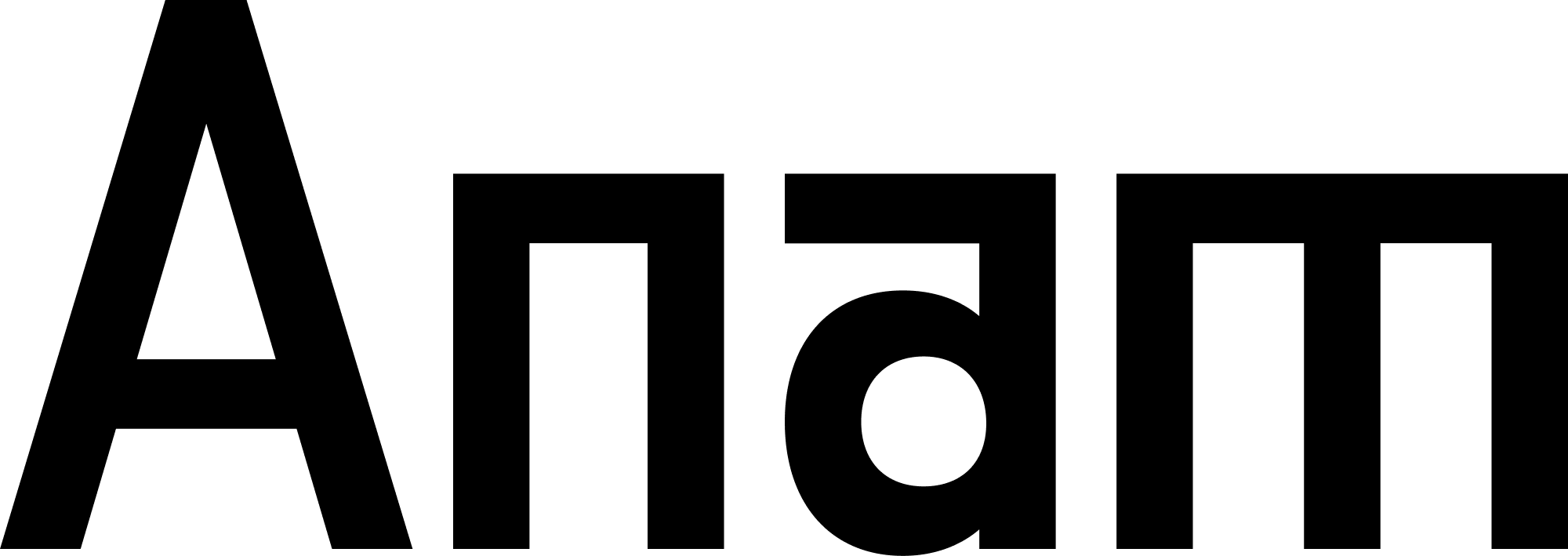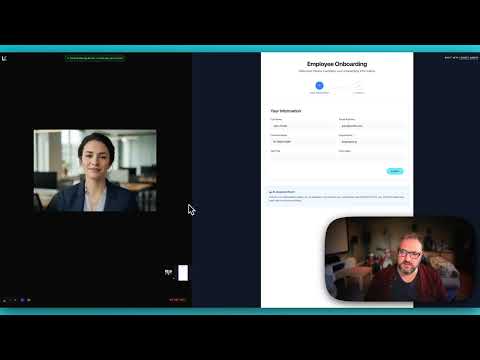Demo
See the Anam + LiveKit integration in action with our onboarding assistant demo:View Demo Source Code
Full source code for the onboarding assistant demo with Gemini vision and screen share analysis.
Installation
Quick Start
The simplest way to add an Anam avatar to your LiveKit agent:Architecture
The Anam LiveKit plugin acts as a visual layer for your AI agent:Configuration
Environment Variables
1
Get your API credentials
You’ll need credentials from at least three services:
| Service | Where to get it |
|---|---|
| Anam | Anam Dashboard |
| LiveKit | LiveKit Cloud or self-hosted |
| Other Providers | DeepGram, ElevenLabs, OpenAI, Google AI Studio, etc. |
2
Set environment variables
Create a
.env file with your credentials:.env
PersonaConfig Options
Configure your avatar’s identity:Choosing an Avatar
Stock Avatars
Browse ready-to-use avatars in our gallery. Copy the avatar ID directly into your config.
Custom Avatars
Create your own personalized avatar in Anam Lab with custom appearance and style.
Advanced Examples
Using Gemini with Vision
This example shows how to use Gemini Live for multimodal conversations with screen share analysis:Adding Function Tools
Extend your agent with custom tools that can take actions:Running Your Agent
- Development
- Production
Use the LiveKit CLI for local development:This connects to your LiveKit server and automatically joins rooms when participants connect.
Use Cases
The Anam + LiveKit combination is ideal for scenarios requiring voice interaction with visual presence:Employee Onboarding
Employee Onboarding
Guide new hires through forms and processes with screen share analysis. The AI sees what they see and provides contextual help.
Educational Tutoring
Educational Tutoring
Help students with homework by seeing their work. The avatar can point out errors and explain concepts visually.
Technical Support
Technical Support
See customer screens and provide step-by-step guidance with a friendly visual presence.
Healthcare Intake
Healthcare Intake
Assist patients filling out medical forms with a calm, reassuring avatar presence.
Financial Services
Financial Services
Guide users through account opening, KYC processes, and complex financial forms.
Troubleshooting
Agent won't connect to LiveKit
Agent won't connect to LiveKit
- Verify
LIVEKIT_URL,LIVEKIT_API_KEY, andLIVEKIT_API_SECRETare correct - Check that your LiveKit server is accessible
- Ensure WebSocket connections aren’t blocked by a firewall
- Test connectivity at meet.livekit.io
Avatar not appearing
Avatar not appearing
- Verify your
ANAM_API_KEYis valid - Check that
ANAM_AVATAR_IDmatches an existing avatar - Review agent logs for Anam connection errors
- Ensure the avatar session starts before the agent session
No voice response
No voice response
- Check your LLM API key is valid (OpenAI, Gemini, etc.)
- Verify microphone permissions in the browser
- Look for API errors in the agent logs
- Confirm the agent is receiving audio tracks
Screen share not detected
Screen share not detected
High latency or choppy audio
High latency or choppy audio
- Check your network connection stability
- Consider using LiveKit Cloud for optimized routing
- Reduce video sampling frequency if CPU-bound
- Monitor your LLM API response times
API Reference
AvatarSession
The main class for integrating Anam avatars with LiveKit agents.Configuration for the avatar’s identity and appearance.
Anam API endpoint. Override for staging or self-hosted deployments.
PersonaConfig
Display name for the avatar. Used in logs and debugging.
UUID of the avatar to use. Get this from the Avatar Gallery or Anam Lab.
Methods
start()
Starts the avatar session and connects it to the LiveKit room.The LiveKit agent session to connect the avatar to.
The LiveKit room instance from the job context.
Resources
LiveKit Documentation
Official LiveKit docs for real-time communication
LiveKit Agents Guide
Build AI agents with LiveKit’s Python SDK
Avatar Gallery
Browse available stock avatars
Anam Lab
Create custom avatars for your brand