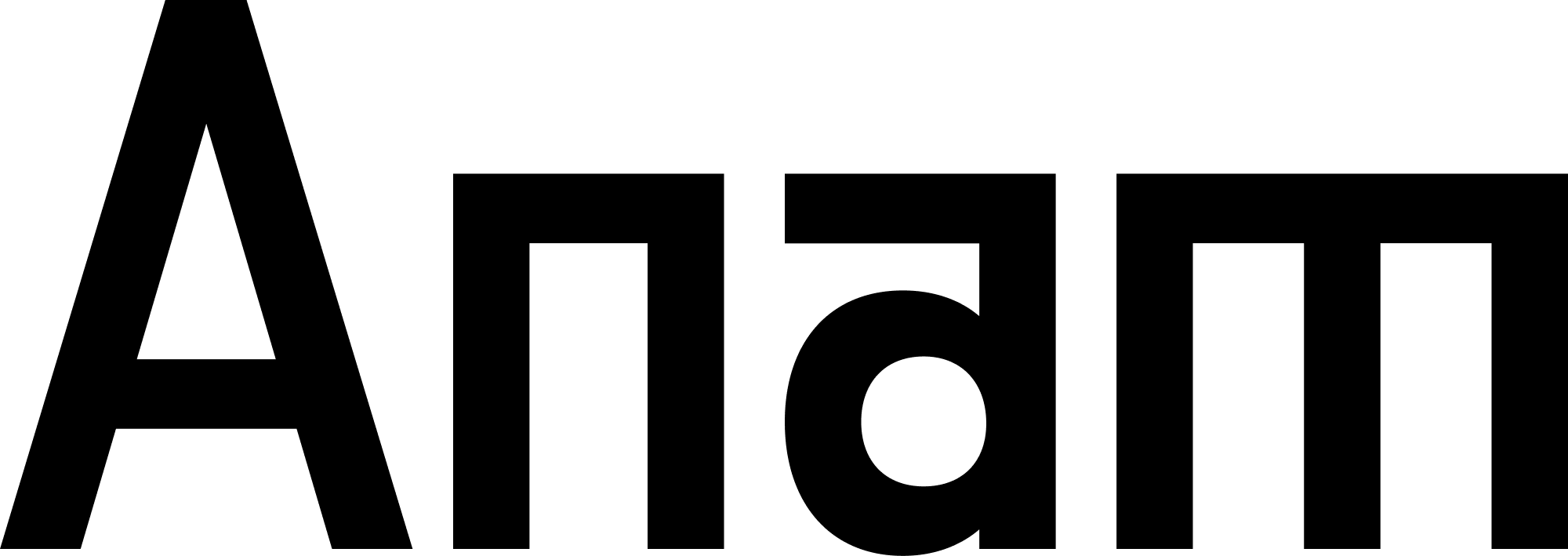Overview
Setting up your knowledge base is the first step to enabling your AI personas to search and retrieve information from your documents. This guide walks you through creating folders, understanding the organizational structure, and preparing for document uploads.Before You Begin
What you’ll need:
- An Anam account with API access
- Documents to upload (PDF, TXT, MD, DOCX, CSV, JSON, or LOG files)
- Basic understanding of your content organization
Understanding Folder Structure
Knowledge folders organize your documents by topic, use case, or category. Think of them as searchable collections that can be assigned to different knowledge tools.Example Organization
Why Organize by Folder?
Better search relevance
Better search relevance
Smaller, focused folders return more relevant results than searching across all documents at once.
Easier tool assignment
Easier tool assignment
Different folders can be assigned to different knowledge tools, allowing the LLM to search only relevant content.
Simpler maintenance
Simpler maintenance
Update or replace documents in specific knowledge domains without affecting others.
Clear organization
Clear organization
Easy to understand what content is available and where it’s located.
Step 1: Plan Your Folder Structure
Before creating folders, plan your organization strategy based on your use case.By Content Type
Organize by the type of information:By Department
Organize by who creates or owns the content:By User Journey
Organize by when users need the information:By Product/Service
Organize by different offerings:Step 2: Create Your First Folder
- UI
- API
1
Navigate to Knowledge Base
Go to
/knowledge in the Anam Lab2
Create new folder
Click the Create Folder button in the top right
3
Fill in details
Enter folder information:Name: Descriptive name for the folder
- Examples: “Product Documentation”, “Customer FAQs”, “API Reference”
- Use clear, specific names
- 1-100 characters
- Helps you remember the folder’s purpose
- Useful when you have many folders
- 0-500 characters
4
Create folder
Click Create
Your folder is created and appears in the folder list. You’ll see:
- Folder name and description
- Document count (0 initially)
- Created date
- Folder ID (UUID) for API usage
Step 3: Create Additional Folders
Create folders for your other content categories:Step 4: View Your Folders
- UI
- API
All your folders are listed on the Knowledge Base page at
/knowledge:- Folder cards show name, description, and document count
- Click a folder to see its documents
- Search folders using the search bar
- Sort folders by name or creation date
Step 5: Prepare Your Documents
Before uploading, organize and prepare your documents:Supported File Types
Product manuals, guides, reports, brochures - Max size: 50MB - Chunking: Paragraph-based
Plain text documentation, notes, logs - Max size: 50MB - Chunking: Paragraph-based
Technical documentation, README files, wikis - Max size: 50MB - Chunking: Paragraph-based (respects headings)
Word documents, reports, guides - Max size: 50MB - Chunking: Paragraph-based
Structured data, product catalogs, FAQs - Max size: 50MB - Chunking: Row-based (each row is a chunk)
Structured data, API responses, configurations - Max size: 50MB - Chunking: Whole file (structure preserved)
Log files, system outputs - Max size: 50MB - Chunking: Line-based
Document Preparation Tips
Use clear file names
Use clear file names
Structure content with headings
Structure content with headings
Keep documents focused
Keep documents focused
Instead of one 500-page manual, split into topic-specific documents:
- installation-guide.pdf
- configuration-guide.pdf
- troubleshooting-guide.pdf
- api-reference.pdf
Remove unnecessary content
Remove unnecessary content
- Remove cover pages and table of contents
- Delete outdated information
- Remove duplicate content across files
- Strip unnecessary images from PDFs to reduce size
Upload Limits
Document uploads are subject to file size and storage limits based on your plan.- File size limits apply per document
- Batch uploads supported for multiple files
- Storage quotas count only non-deleted documents
- Deleting documents frees up quota for new uploads
Need higher limits? Contact us about Enterprise plans with custom upload limits tailored to your needs.
Check Your Usage
- UI
View your current storage usage on the Knowledge Base page at
/knowledge:- Total uploaded: Shows your cumulative upload amount
- Document count: Number of active documents
Managing Folders
Rename a Folder
- UI
- API
- Click the folder to open it
- Click the Edit button (pencil icon)
- Update name or description
- Click Save
Delete a Folder
- UI
- API
- Click the folder to open it
- Click the Delete button (trash icon)
- Confirm deletion in the modal
Best Practices
Start with 3-5 folders
Start with 3-5 folders
Don’t over-organize initially. Create folders as you need them.Good starting structure:
- Product Documentation
- FAQs
- Support/Troubleshooting
Use descriptive names
Use descriptive names
Folder names should clearly indicate their content:
Keep folders focused
Keep folders focused
Each folder should serve a specific purpose:
Plan for growth
Plan for growth
Choose a structure that scales:Start simple, but use a structure that allows subdivision later.